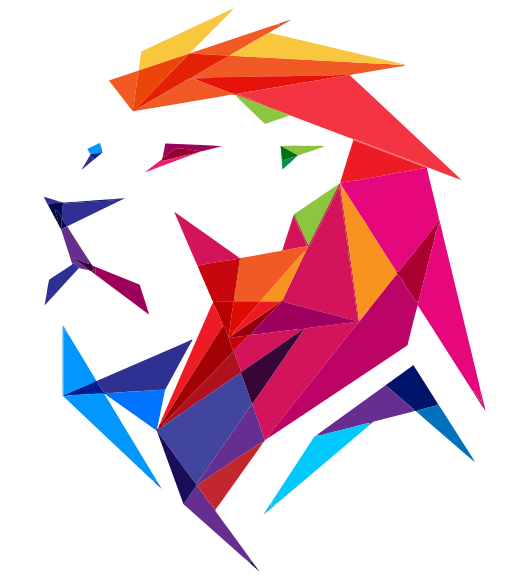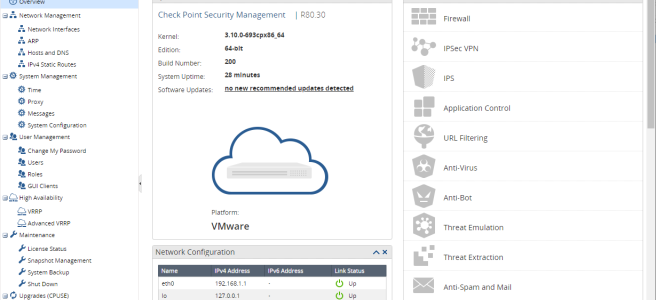I needed to setup a new R80.30 management server for my lab. Here is the setup process. I started this on VMware Workstation 15 on my laptop, & will eventually export it to a vSphere host.
*It should be noted that this is a lab setup and may not reflect the best decisions for a production setup
Create a new custom VM
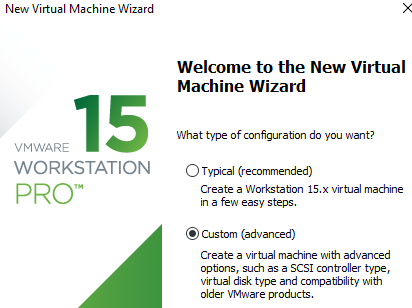
Left the default compatibility settings
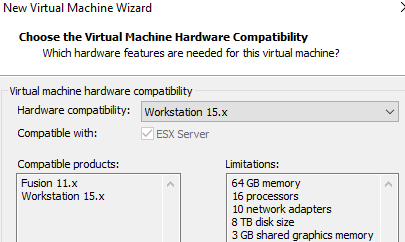
Install OS later
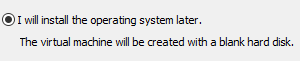
Picked the 3.x linux kernel
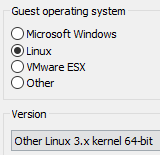
Pick the location
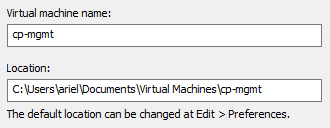
Pick cores & memory
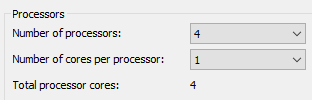
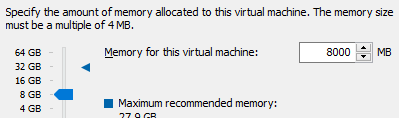
Select bridged mode

Keep defaults (next, next, next)
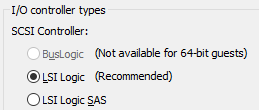
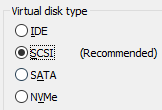
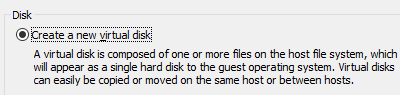
Set 100GB thin provisioned HD
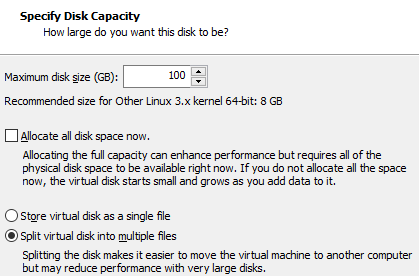
Keep defaults (next)

Confirm & Finish
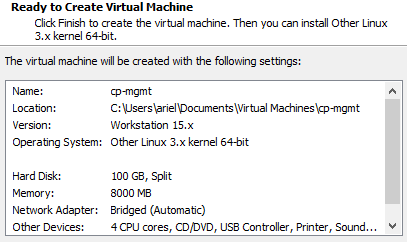
Download the ISO for a “clean install”, mgmt server https://supportcenter.checkpoint.com/supportcenter/portal?eventSubmit_doGoviewsolutiondetails=&solutionid=sk144293#Downloads
Boot from the downloaded ISO, click OK
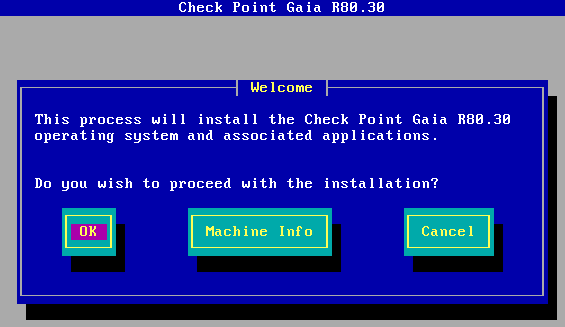
Pick keyboard layout
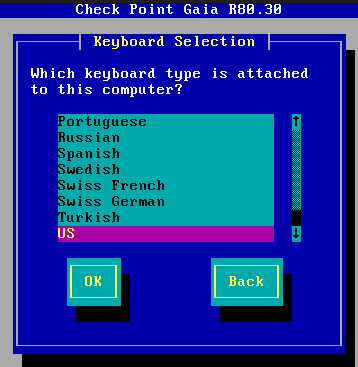
Keep defaults (ok)
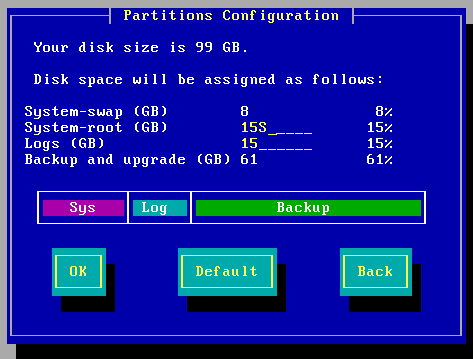
Set password
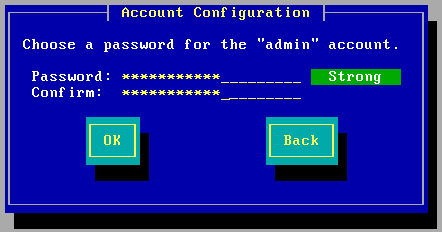
Set IP and DHCP server if needed
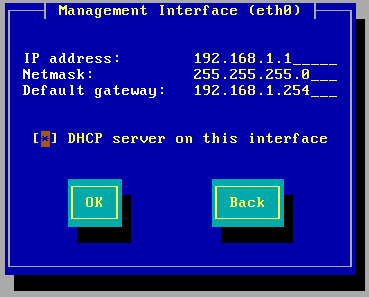
Confirm
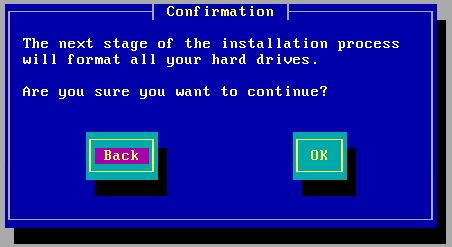
Waiting…
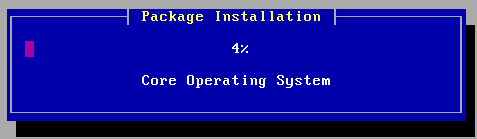
Reboot
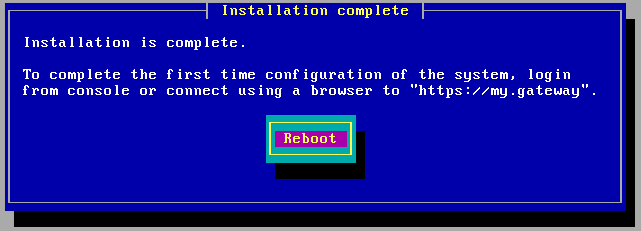
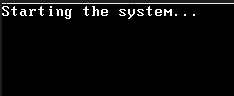

Login to the Gaia web interface
admin\password
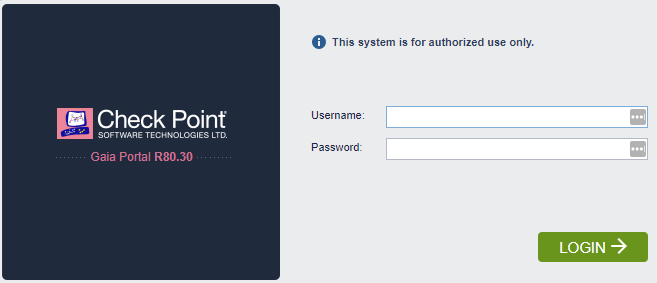
Run through the first time setup wizard
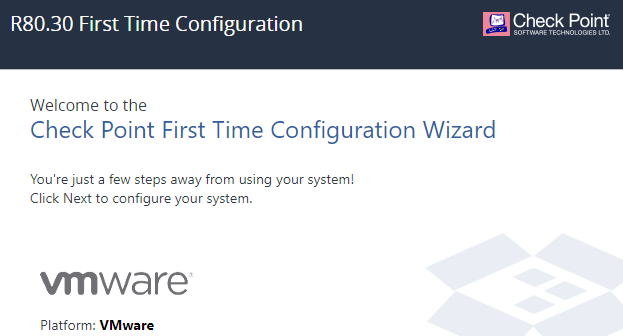
Keep defaults (next, next… …finish)
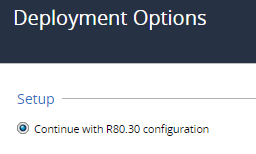
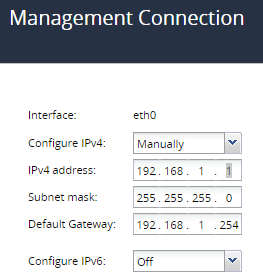
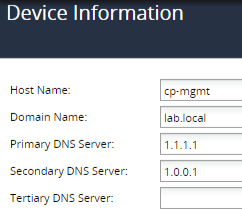
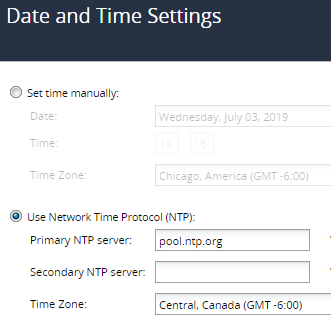
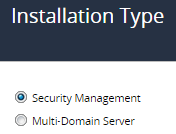
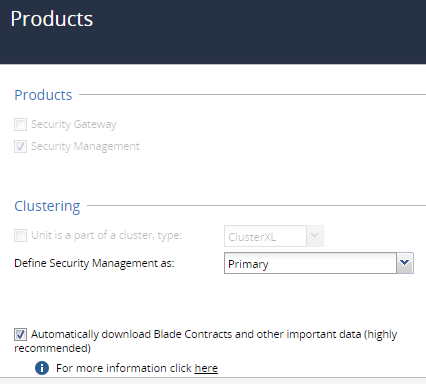
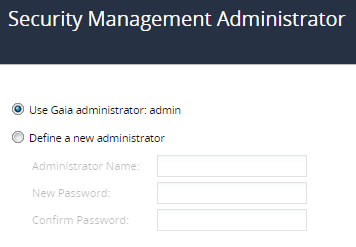
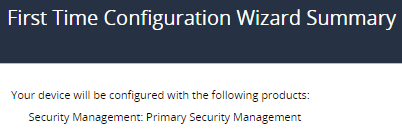
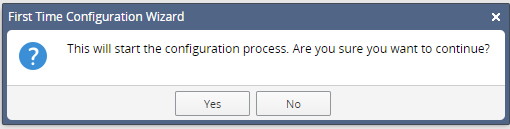
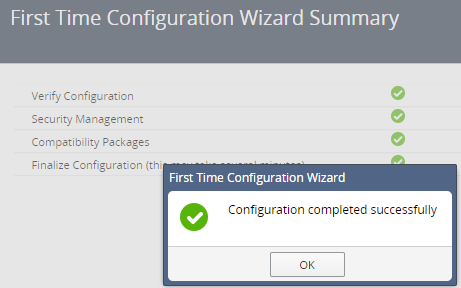
We are finally finished with the initial setup!!!
Login to Gaia https://192.168.1.1
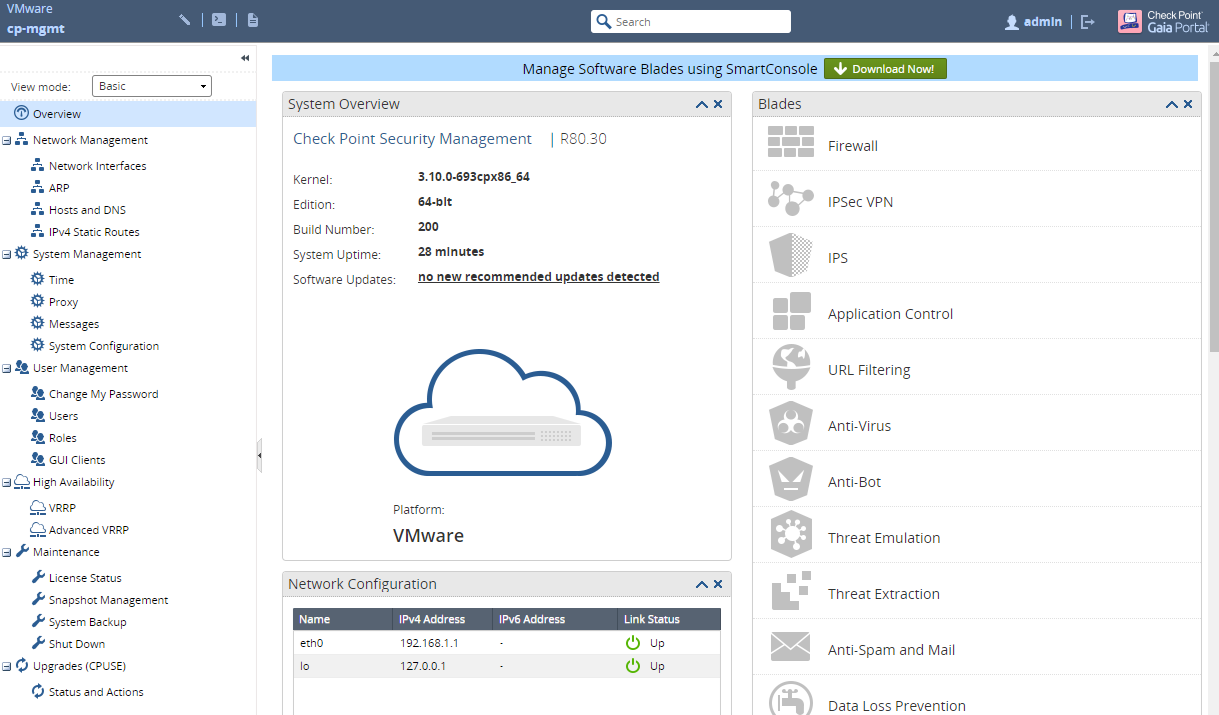
You can download the new version of Smart console from here and start managing your lab.
*If I had deployed this on the vSphere host I should have been able to use VMXNET3 NIC this KB documents that change/process