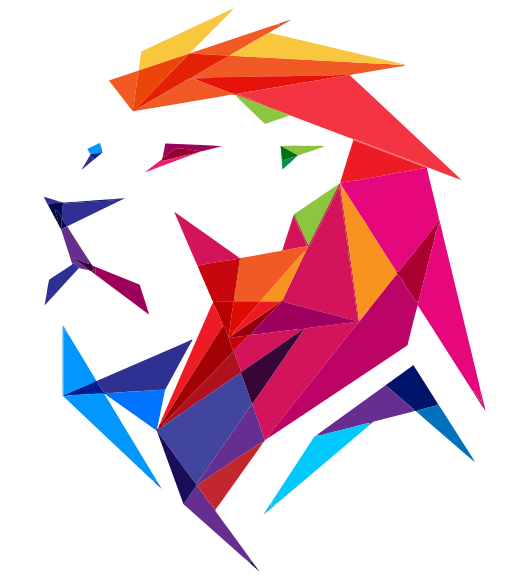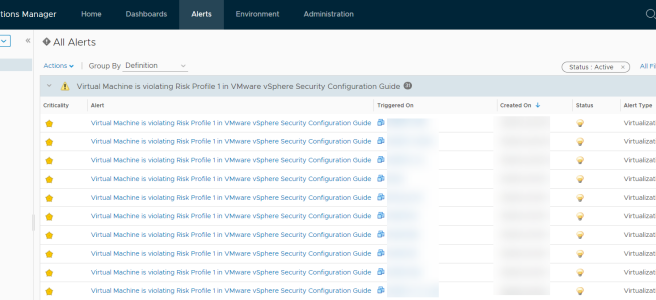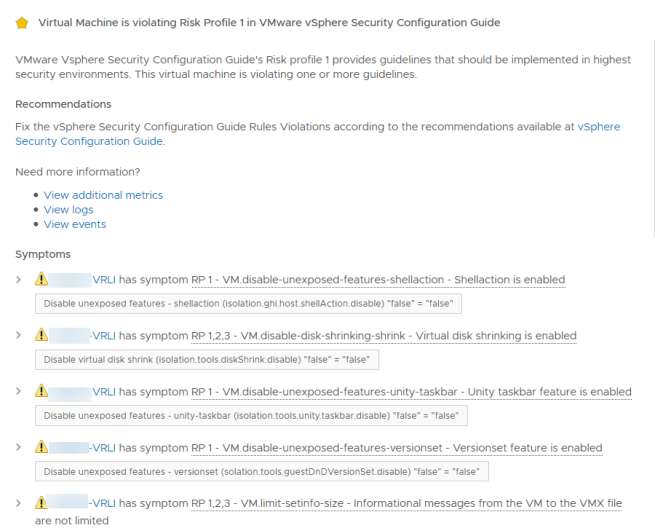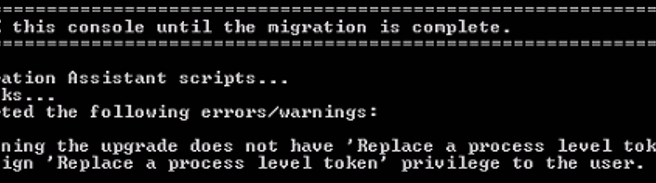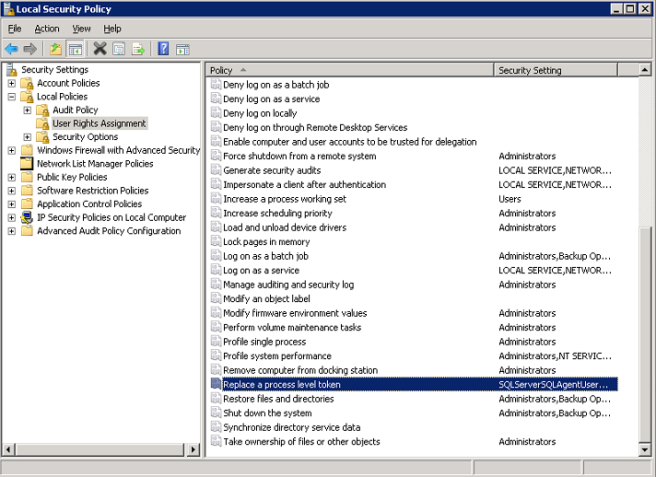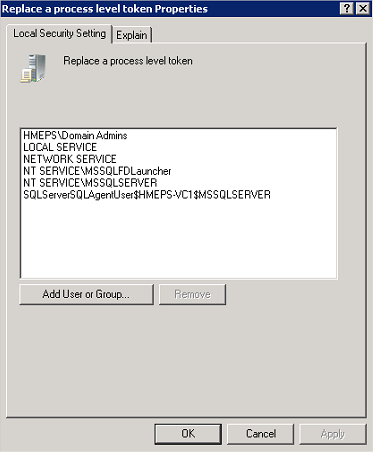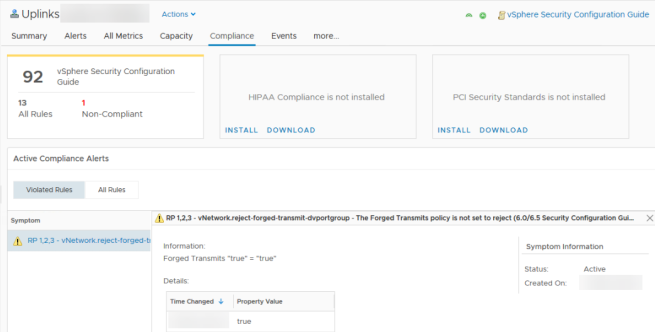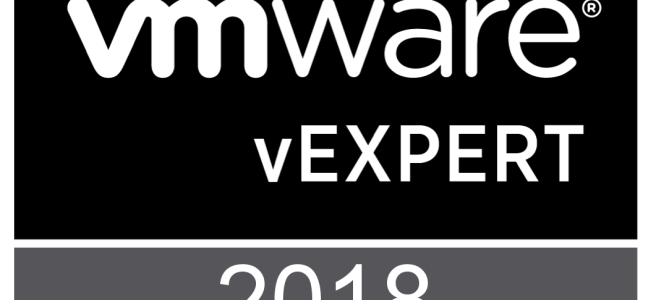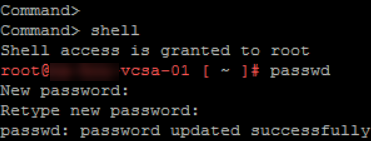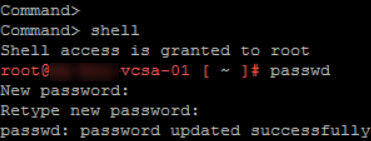I recently ran into an issue where we needed to capture some packets from the vmk interface on a Nutanix/vSphere host. I found this great utility for that, pktcap-uw, however it only captures traffic in one direction by default. Thankfully I found someone with the info on how to run both incoming and outgoing captures at the same time.
- SSH to the host
- Update the cmd below to reflect your vmk port or whatever you are trying to capture
- Run this cmd
-
pktcap-uw --vmk vmk0 --dir 0 -o /tmp/vmk0_in.pcap & pktcap-uw --vmk vmk0 --dir 1 -o /tmp/vmk0_out.pcap &
- Shut down the capture after your done with this cmd
-
kill $(lsof |grep pktcap-uw |awk '{print $1}'| sort -u) - Use WinSCP to connect to the host
- Copy vmk0_in.pcap & vmk0_out.pcap files from /tmp/*
- Save them somewhere useful
- Open in wireshark
- Click File > Merge > pick the 2nd file
- And you should be presented with a capture with both incoming and outgoing packets.